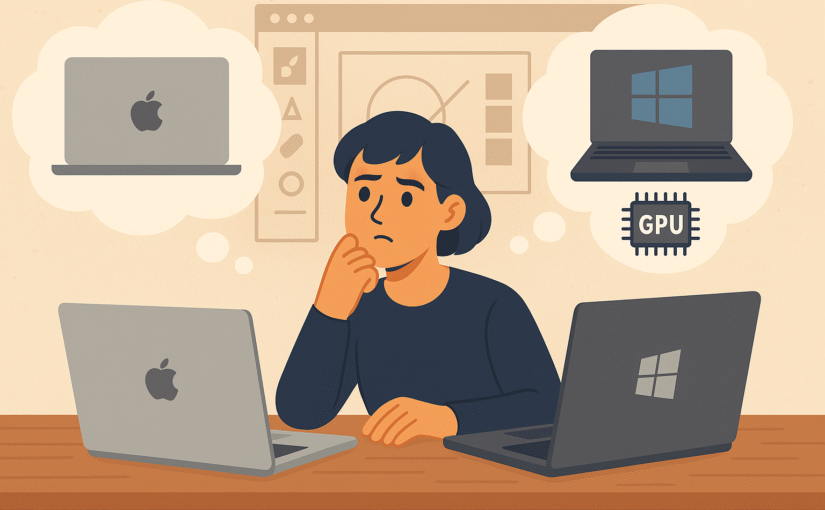Choosing your primary computer for a 4-year design program is a big decision. Many design students find themselves torn between buying a sleek Apple MacBook or a Windows laptop (often a gaming or workstation class machine with a powerful GPU) in the ₹1,00,000–₹1,50,000 budget range. Both options have their merits, but your goal as a student is to maximize value, performance, and flexibility during your academic journey. In this blog post, we’ll break down the key considerations – from getting the best bang for your buck, to software and GPU needs, to the implications of Apple’s ecosystem and repair costs – all in a friendly, honest, and helpful tone. By the end, you should have a clearer idea of which path suits your needs. Let’s dive in!
Table of Contents
Getting the Most Value for Your Money
For students on a budget, value for money is crucial. You want a machine that will last four years and handle everything you throw at it, without paying a premium just for a logo. Here’s how MacBooks and Windows laptops compare in terms of cost and hardware:
- Windows laptops offer more performance per rupee. Because there’s a huge range of Windows-based laptops from various brands, you can often find powerful specs at lower prices. In fact, performance-per-dollar (or rupee) tends to favor PCs built with budget in mind. For example, it’s possible to configure a capable Windows design laptop for under $1000 (around ₹80k) if you choose specs wisely. In contrast, Apple has fixed configurations with premium components and price tags to match. You’re generally paying extra for the Mac’s build quality and brand, which might mean slightly less raw hardware power for the same money.
- Examples in this price range: Around ₹1.2–1.5 lakh, a Windows laptop might include a high-end Intel Core i7 or AMD Ryzen processor, 16 GB RAM, 512 GB SSD, and a discrete NVIDIA RTX-series GPU (more on the GPU soon), plus a standard 15.6-inch display. A MacBook in this range (likely a 13-inch MacBook Pro or 14-inch base model) would offer an Apple M1/M2 chip (with integrated GPU), 8–16 GB unified memory, 512 GB SSD, and a high-resolution Retina display. The Mac will shine in areas like screen quality and battery life, but the Windows machine may outperform it in pure graphics horsepower for the price. In one comparison, a Dell XPS 15 (Windows) with an NVIDIA RTX 3050 was priced similarly to a 14-inch MacBook Pro; the Dell delivered excellent specs, while the MacBook Pro boasted a stunning mini-LED display and longer battery life.
- Upgrade flexibility: Another aspect of value is how long the laptop can stay relevant. Windows laptops (and desktops) often allow upgrading components like RAM or storage later on. This means you could start with 16 GB RAM and add more next year if needed, extending the machine’s life. Macs, on the other hand, are mostly not user-upgradeable – memory and storage are soldered in most modern MacBooks. If you think you’ll need more power later, a PC gives you that path, whereas with a Mac you have to buy the highest spec up front (which is costly) or replace the machine entirely down the road. The ability to swap or upgrade parts can greatly increase the lifespan of a PC by letting you improve it over time.
In short, if budget and value are top priorities, a Windows laptop tends to offer more hardware muscle for the money. Macs are premium devices that emphasize a balanced package (great display, build quality, optimized software-hardware integration) but you pay a premium for those qualities. As a student, stretching your budget to get better performance (especially a dedicated GPU and more RAM) can be a smarter move than paying for extras you might not fully utilize right now.
GPU Acceleration – Why It Matters for Design
One major reason many design students consider a “gaming” or high-performance Windows laptop is the GPU (Graphics Processing Unit). In creative fields like animation, 3D modeling, rendering, visual effects, game design, or even modern graphic design tools, a strong GPU can significantly speed up your workflow. Here’s why GPU acceleration is essential and how Macs and PCs differ:
- Many design and 3D apps rely on GPU power. Tasks like 3D rendering, real-time animation playback, video editing effects (e.g. color grading, transitions), and even certain filters in Photoshop or Illustrator can use the GPU to render faster. If you’ll be working with tools such as Blender, Maya, 3ds Max, Cinema 4D, Unity/Unreal Engine, or Adobe After Effects, having a powerful dedicated graphics card will save you time. For instance, motion graphics and 3D students often find that a PC with a good NVIDIA GPU renders complex scenes noticeably faster than a MacBook with integrated graphics. In fact, serious 3D work generally favors a PC; heavy-hitter applications like Autodesk 3ds Max and some industry renderers are essentially built around Windows and high-end GPU support.
- Windows laptops can have high-end GPUs; Macs have decent but limited GPUs. Modern MacBooks (especially the Pro models) have fairly capable integrated GPUs in the Apple Silicon chips, roughly on par with mid-range graphics performance. However, with Windows you have the option of NVIDIA GeForce/RTX or AMD Radeon discrete GPUs, which at the high end are much more powerful than anything in a MacBook today. For example, an NVIDIA RTX 4060 or 4070 laptop GPU will outperform an M2 Mac’s graphics in GPU-accelerated tasks. One report notes that NVIDIA’s GPUs are “far more powerful than what you can currently get on Apple silicon, so GPU-accelerated [tasks] are much faster on PC workstations using these GPUs.” This means if your software can leverage CUDA cores (NVIDIA’s technology) or heavy 3D rendering, a Windows laptop with an RTX GPU can chew through those tasks noticeably quicker.
- Longevity and support for GPU tech: Another consideration is evolving software and features. Many cutting-edge developments in design and rendering (like real-time ray tracing, or AI-based features in software) often launch with NVIDIA GPU support first. Windows machines give you access to these advancements immediately (since you can use NVIDIA or the latest AMD cards). Apple’s GPUs have their own strengths (for example, they are very power-efficient and great for battery life on the go), but they might not support every industry-standard technology. If a new open-source GPU rendering engine uses CUDA, it will run on an NVIDIA-equipped Windows PC, but not on a Mac (since Apple no longer supports NVIDIA GPUs at all). Apple’s Metal and other frameworks are robust, but they’re unique to Apple; the broader industry tends to build on Windows standards like OpenGL, DirectX, CUDA, etc. Thus, having a Windows laptop with a strong GPU ensures maximum compatibility with a wide array of GPU-accelerated tools.
- When might GPU not matter as much? If your design work is mostly 2D graphic design, UI/UX design, web design, or writing/code, then any modern integrated graphics (including what’s in an M2 MacBook Air or a basic PC laptop) will be fine. Macs excel in many 2D design workflows and their GPUs handle things like Adobe Photoshop and Illustrator quite well, sometimes even beating PCs in certain optimizations. But the moment you step into heavier tasks (think rendering a 3D product model, running an architecture walkthrough, or animating in After Effects with lots of effects), having an NVIDIA RTX or similar can dramatically speed up rendering. In After Effects, for example, one test found a new M3 MacBook Pro was great, but a desktop PC with a top-tier CPU and multiple GPUs still pulled ahead for the heaviest multi-frame renders. The takeaway: for intensive graphics work, more GPU = better, and Windows laptops give you the option to have more GPU.
In summary, consider the kind of work you’ll be doing in the next few years. Since design students often explore various disciplines, it’s wise to have a machine that won’t limit you. A Windows laptop with a strong GPU ensures you can dive into 3D modeling, AR/VR, generative AI art tools, or any graphically demanding project without worrying if your hardware can keep up. Macs are catching up in GPU performance with each chip generation, but PCs still hold the edge in raw graphics power and options.
Software Compatibility & Tool Availability
Beyond hardware, think about the software you’ll need. One of the biggest arguments in the Mac vs Windows debate for students is software compatibility. While a lot of popular design software is cross-platform (Adobe Creative Cloud apps, for instance, run on both macOS and Windows), there are important tools (including free or student-license software) that might be Windows-only. As a student in an “exploratory phase,” you don’t want to be locked out of software options. Let’s break it down:
- Windows supports almost all software, period. The Windows platform has the broadest software compatibility in general. Nearly any application or game is made for Windows, and often Windows versions get updates first. macOS, while it has plenty of native software, does miss out on some notable titles commonly used in design/engineering academia. For example, Autodesk Revit (architecture BIM software) and 3ds Max (3D modeling/animation) are Windows-only; they have no native Mac versions. Similarly, SOLIDWORKS (mechanical CAD) and Altium Designer (PCB design) do not run on macOS. If your course or project requires these, on a Mac you’d have to find a workaround (like running Windows in a virtual machine, which may be slow or not fully supported for heavy 3D). A student on Apple’s support forum discovered this the hard way: “I had to download SolidWorks and Altium Designer but I could not… they are not available for macOS.” This can be a showstopper if your curriculum uses those programs.
- Many free or open-source tools favor Windows. As a student, you might use free/open-source software to save money or experiment. While a lot of open-source design software is cross-platform (e.g. Blender, GIMP, Inkscape all have Mac versions), there are smaller niche tools and plugins that might only offer Windows executables. Additionally, some free student versions of commercial software run only on Windows. For instance, some schools use a free student version of CATIA or ANSYS for engineering design – often Windows only. Even where Mac versions exist, they might be less optimized. Windows also has a huge library of freeware utilities (font managers, 3D converters, etc.) that may not have Mac equivalents. In a Mac vs PC graphic design article, it was noted that the availability of essential software determines what platform you can consider – and while both platforms cover most mainstream apps, Macs surprisingly lack depth in 3D/animation compared to Windows. So with Windows, you have a “try anything” freedom: you can install virtually any software your professors or peers suggest without worrying about OS support.
- Workarounds exist, but they’re not always ideal. It’s true that you can run Windows on a Mac in some fashion – historically via Boot Camp (on older Intel Macs) or now via virtual machines like Parallels. However, if you buy a new Apple Silicon Mac (M1/M2 chip), Boot Camp (dual-booting Windows) is not available. Your only option would be virtualization, which currently means running a special ARM version of Windows 11 and then hoping the Windows apps (often compiled for Intel/AMD) will work through emulation. This is not a perfect solution and may not support heavy 3D apps or certain drivers. Parallels Desktop can run many Windows apps on M1/M2 Macs, but graphics-intensive software may suffer performance issues or not run at all. On the flip side, on a Windows laptop you could theoretically run a Linux or even macOS VM if needed for some reason – but you likely won’t need to, since most tools you need will have a Windows version. The bottom line is that having Windows OS gives you the widest net in terms of catching any software you might need over 4 years.
- Course and industry standards: It’s worth checking if your college or course has a platform preference. Some design schools are Mac-centric (especially in graphic design or media arts programs where they use a lot of Mac labs). Others, like architecture or product design programs, might lean Windows because of software like Revit, Rhino, or SolidWorks. Many schools actually have both platforms available in labs. If your school uses mainly Adobe CC, both Mac and PC are fine. If they use something like Rhino 3D with Grasshopper – note: Rhino is cross-platform now, but Grasshopper (its plugin) historically had better support on Windows. Always ensure that choosing a Mac won’t force you to miss out or use slower workarounds for a tool you need. It’s telling that even on Apple’s own forums, advisors suggest “check with your school what apps/software are required for the classes” before choosing, to ensure compatibility.
Summary: To maximize your freedom to experiment with software during college, a Windows laptop is the safer bet because it runs everything. MacBooks run most things (and all the big name design apps like Adobe, AutoCAD, etc. have Mac versions), but there are some gaps that could limit you or cause hassle. If you’re already certain that your focus is, say, digital illustration and you only need Adobe, Figma, Procreate (note: Procreate is iPad-only), etc., a Mac can handle those. But if you’re not sure, or you want to tinker with say a new open-source 3D renderer from GitHub that only releases Windows builds, you’ll be glad you have a PC. Windows = versatility, which is gold in the “exploratory phase” of a design career.
The Apple Ecosystem: Convenience at a Cost
Let’s talk about the famed Apple ecosystem. Apple is known for creating a seamless experience across its devices: MacBooks, iPads, iPhones, AirPods, Apple Watch all work together in ways that can genuinely boost productivity for creative workflows. However, this integration can be a double-edged sword for a student on a budget. On one hand, it’s super convenient; on the other, it nudges you to invest in multiple expensive devices to get the full benefit. Here’s what to consider:
- Seamless integration perks: If you have an iPhone or iPad already, using a MacBook can be a joy. Features like AirDrop (quickly sending files from your iPad/iPhone to Mac), Handoff (copy on one device, paste on another, or continue browsing on Mac where you left off on phone), and Sidecar (using an iPad as a second screen or drawing tablet for your Mac) are genuinely useful for design students. For instance, you could sketch a concept on an iPad with Apple Pencil and instantly drop it into your MacBook’s Adobe Illustrator file via AirDrop. The ecosystem is designed so your devices complement each other. Apple knows this — it’s part of how they build customer loyalty. As one commentary put it, an iPhone, iPad, and MacBook can all be connected together, allowing users to easily transfer work between devices; this seamless integration makes it hard to switch to another platform. The convenience is real.
- The nudge to buy more Apple gear: The downside is, to fully leverage these features, you need those other Apple devices. A MacBook on its own is still a great laptop, but you might find yourself tempted to get an iPad for drawing or an iPhone if you’ve never had one, just because you know it would work so nicely with your Mac. Some features are exclusive: for example, you can only use an Apple Watch with an iPhone, and you can only AirDrop between Apple devices. Sidecar (turning iPad into Mac display) obviously requires a Mac + iPad combo. Apple Pencil only works on iPads, not on Mac trackpads or anything. Essentially, Apple’s ecosystem “keeps customers locked in” with these exclusive features. This isn’t inherently bad – many users love it – but it can pull your wallet. If you start with a MacBook now, you might feel later that to get the best workflow you also “need” an iPad (₹30k+ with Pencil) for illustration or note-taking, or you “need” an iPhone to easily sync messages and photos with your Mac, etc. As a student, those are significant extra expenses.
- Windows ecosystem (or lack thereof): On the Windows side, there isn’t a single unified ecosystem like Apple’s, because multiple companies make Windows devices. Microsoft does offer some integration if you use a Windows laptop with an Android phone (the “Phone Link” app can sync texts/notifications, for example), but it’s nowhere near as seamless as Apple’s continuity features. The upside is you don’t feel as pressured to stick to one brand. You can have a Windows laptop, an Android phone, an iPad, a Wacom tablet, whatever suits your needs, and mix-and-match. It requires a bit more manual effort to, say, transfer files (you might actually email or use cloud storage, vs AirDrop instantaneously). But you can generally find a way to connect things when needed, it just won’t be as magical. The key point: with a Windows PC, you won’t feel “locked in”, and you can freely choose different accessories or upgrades from any manufacturer. Apple’s tight integration is wonderful if you invest in it, but if you’re trying to save money, you might not want to be pulled into buying multiple premium devices at once.
- Ask yourself about your workflow: If you already use an iPhone and love it, and maybe you see yourself getting an iPad for digital art, then getting a MacBook could make a nice trio – but only if you have the budget either now or later. If you’re not in that position, don’t worry: you can absolutely complete a design degree with a mix of devices. For example, some students use a powerful Windows laptop for the heavy lifting and an iPad (or even just a drawing tablet) for sketching. That way you still get the benefits of an iPad (many artists love the iPad + Apple Pencil with apps like Procreate) without necessarily committing to the Mac for your main computer. We’ll talk more about that combo soon.
In summary, Apple’s ecosystem = convenience and polish, but at a financial cost. It often makes users want the whole set (Mac + iPhone + iPad + …) to unlock all the features. As a student, carefully consider if you truly need those inter-device features now, or if you can achieve your goals with a single device (like a capable Windows laptop) and perhaps cheaper alternatives for other functions. You can always join the Apple club later when you can afford the full buy-in. There’s no sense in stretching your budget for an ecosystem you might not fully utilize during school.
Repairs, Upgrades, and Maintenance
A practical concern that often gets overlooked in the excitement of new tech is repairability and maintenance. University life can be unpredictable – you might accidentally drop your laptop or spill coffee on it during an all-nighter. Also, after a couple of years, you might feel the need to upgrade something (more RAM, bigger storage) to keep up with your projects. Here’s how Macs and Windows laptops differ in this regard:
Many Windows laptops (especially larger models) are built with parts that can be accessed or replaced by technicians – or even by tech-savvy users – relatively easily. In contrast, MacBooks are designed with a sleek unibody and tightly integrated components, making DIY upgrades or repairs difficult. Above, a technician works on a PC motherboard; such internal access is often impractical with Apple’s laptops.
- Repair costs and policies: Apple is notorious for its expensive repair costs if something goes wrong out of warranty. Their devices use proprietary parts and authorized service centers, which drive up costs. For example, a Wall Street Journal investigation found that Apple quoted $999 (about ₹80k) to fix a MacBook Pro water-damage issue, whereas an independent shop managed to repair it for $325. That’s a huge difference – the Apple price was about as much as a new laptop! Even authorized third-party shops sometimes charge more than Apple for repairs, because they ultimately send the device to Apple and add their own fee. In short, if a Mac fails big-time (logic board issue, etc.) and you’re out of warranty or AppleCare, you could be looking at very steep repair bills. Windows laptops, on the other hand, are made by many vendors; some have official service centers, but you also have the option to use independent repair shops, many of whom can fix common issues (replacing a screen, keyboard, battery, etc.) at a lower cost using generic parts.
- Repairability and DIY upgrades: Macs have a “sleek design, limited repairs” philosophy. Apple designs everything in the MacBook to be as slim and integrated as possible. This means specialized tools are required to open them, and even then, many components (RAM, SSD on newer models) are soldered to the motherboard. Upgrading your storage or memory by yourself is usually not an option in modern MacBooks. In contrast, many Windows laptops (especially gaming or business laptops) embrace versatility and repair accessibility. They often have standard screws on the bottom that let you remove the cover and access components like RAM sticks, SSDs, or the battery. It’s not true for all – some ultrabooks are also very sealed – but you can choose a model known for upgradability if that’s important to you. The ability to replace a battery on your own (instead of paying Apple a hefty fee) or to add more RAM in your third year when Adobe’s software gets more demanding, can be a lifesaver for a student. PCs also come from various manufacturers who might prioritize repairability; for example, framework laptops or some Dell and Lenovo models are known for easy part replacements.
- Right to repair and warranty differences: Apple’s tight control means unauthorized repairs can void your warranty, and until recently they didn’t supply parts to independent shops (this is slowly improving with Right-to-Repair movements). With a Windows machine, you generally have more freedom to tinker or use third-party repair services without as much drama. Some laptop brands even have on-site warranty or accidental damage protection at lower costs than AppleCare. AppleCare+ (which is Apple’s extended warranty) is quite expensive, and after it expires you’re on your own for repairs. So, over 4 years, consider the total cost of ownership: the initial price plus potential repair costs. Windows PCs, especially if they use standard components, tend to be cheaper to fix on average. Apple devices, while reliable, can be costly if they do break. Even something like a screen or battery replacement on a MacBook can cost significantly more than on a comparable Windows laptop.
- Durability: Both MacBooks and premium Windows laptops are built well these days. MacBooks have aluminum bodies that are sturdy, but they can dent or crack under impact. Many Windows laptops in this price range also have metal chassis or rugged designs (some are military-spec tested). There’s not a huge difference in basic durability – it comes down to the specific model. However, if your Mac does need a part replaced, you often must go through Apple (or an authorized shop) due to part pairing and availability. With a PC, after warranty, you could even source a part yourself (like buy a replacement fan or SSD) and fix it with a bit of help from YouTube or a friend, which is next to impossible with Mac’s closed design.
As a student, you should factor in these real-world scenarios. Nobody likes to think about their laptop breaking, but it happens. If it’s your only machine for all your coursework, quick and affordable repair is important. In this category, Windows laptops offer more options and often lower costs. MacBooks can be repaired, of course, but you’ll pay a premium for that sleek engineering. And forget about upgrading internals on a Mac – so choose your specs wisely at purchase. On a PC, you have a safety net of possibly upgrading or repairing economically, which can extend the life of your device well beyond graduation.
Consider a Windows + iPad Combo
An intriguing option, if your budget allows a bit of flexibility, is to have two devices that together cover a lot of ground: a powerful Windows laptop and an Apple iPad. Why this combo? Because it can offer the best of both worlds and is particularly relevant for design students:
- Power + Portability & Creativity: A Windows laptop will handle all your heavy software – the 3D, the Adobe apps, coding, anything. Meanwhile, an iPad (with Apple Pencil, ideally) is an amazing tool for sketching, note-taking, and quick design tasks on the go. Many students already use iPads for digital drawing or taking class notes (apps like Notability or OneNote). The iPad is lightweight, has a long battery, and can complement your laptop rather than replace it. With a budget of around ₹1.5 lakh, you could potentially buy, say, a ₹1.1 lakh Windows laptop that has beefy specs and an iPad (base iPad or iPad Air in the ₹30–40k range) for the cost of a single high-end MacBook. Instead of spending all ₹1.5L on a MacBook Pro, you get two devices.
- Using them together: You might wonder, do these two play nice? While you won’t get Apple’s official Sidecar feature with a Windows PC, there are third-party apps like Duet Display or Astropad that allow an iPad to function as a second screen or pen tablet for a Windows machine. It’s not as seamless as on Mac, but it works. For instance, you can draw on the iPad and see it on your Windows Photoshop via these apps. Even without linking them live, you can do ideation sketches on iPad (with apps like Procreate, Concepts, or Adobe Fresco) and then transfer the files to your PC (via cloud or cable) to integrate into bigger projects. Many artists actually prefer drawing on an iPad over using a Wacom with a PC because of the directness of Apple Pencil on a screen.
- Why not just one device? You might ask, why not just a Surface Pro or something that is both PC and tablet? Those exist (e.g. Microsoft Surface, or convertible touchscreen laptops), but they often involve compromises – either not as powerful as a dedicated laptop GPU, or not as optimized as an iPad for tablet tasks. By having a separate laptop and tablet, you can leverage the full power of each. One MacRumors forum user described their setup: a Windows desktop + iPad for art, and was debating adding a MacBook – they noted that the iPad satisfied their drawing needs and the desktop handled heavy tasks. Another user replied that they use “an iPad alongside a Mac mini as a desktop – it’s a bit the best of both worlds, with less cost than a full good spec MacBook.” This illustrates that pairing an iPad with a non-laptop can indeed save money and give you great capability, versus buying an expensive laptop alone.
- Budgeting for this approach: Suppose you allocate around ₹1,00,000–1,20,000 for a Windows laptop. You can get a very solid machine in that range (e.g., 13th-gen Core i7, RTX 4050 GPU, 16GB RAM, fast SSD). With the remaining ₹30,000–50,000, you could get an iPad (maybe even an iPad Air or older Pro model) plus an Apple Pencil. That iPad will be your digital notebook and sketchpad – super handy in classes, when brainstorming ideas, or making quick digital art. The Windows laptop will be your workhorse for running all the software (and also for things the iPad can’t do, like full InDesign or advanced 3D). If you had gone with a MacBook Pro 14”, that alone might cost about ₹1.5L and you’d still possibly yearn for an iPad for drawing (because MacBooks don’t have touch or pen input). Some students solve that on Mac by buying a separate Wacom tablet, which itself costs a lot and adds complexity.
- Flexibility and risk mitigation: There’s also a practical angle – having two devices means if one goes down, you have a backup of sorts. If your Windows laptop is rendering something heavy or is in the repair shop, you still have your iPad to do basic tasks or vice-versa. During online classes or when commuting, sometimes an iPad is more convenient to pull out than a full laptop.
This combo isn’t for everyone (and it does require managing two devices), but it’s worth considering. A Windows laptop + iPad setup can achieve nearly everything a MacBook + iPad setup can, but often for less money or with more power. For example, instead of a MacBook for Photoshop and an iPad for art, you use a PC for Photoshop and the same iPad for art – the workflow can be bridged with cloud storage or apps. Importantly, you don’t have to buy an iPad immediately if funds are tight; you could prioritize the PC now and add a used or new iPad later on. The key message: given the budget, investing in a powerful PC plus a secondary creative device might yield a better educational experience than putting all the budget into one MacBook (which, while great, might leave you wishing for a drawing tablet).
Four Years of Exploration vs. Specializing Later
Your college years in design are a time to explore different disciplines and software, to figure out what you truly enjoy and what tools you prefer. This is an important perspective when choosing your computer: you want a machine that lets you try anything, not one that funnel-locks you into a narrower workflow prematurely.
- Avoid limiting yourself early: A MacBook might look like the tool all the “cool designers” use, but if owning one means you can’t run a certain software or you feel anxious about experimenting with a new program because it’s not Mac-compatible, that’s a limitation you don’t need. In your first couple of years, you might be doing graphic design; by third year, you could discover a love for 3D modeling or VR or machine learning art – who knows! It’s wise to have hardware that can pivot with your interests. Many students change their focus once they’re exposed to different fields. With a robust Windows laptop, if suddenly you need to use, say, Unity for a VR project or ArcGIS for an environmental design elective, you can. With a Mac, you might hit a wall or have to use the university’s lab computers for those tasks (less convenient). Think of your laptop as a creative enabler: the more it can do, the more you can do.
- MacBooks can be more appealing once your workflow is defined. This is a point we want to stress: We’re not saying “never buy a MacBook.” But there’s an argument to maybe wait until you know exactly what you need and what your workflow is. By the end of your degree, you might have a clear specialization – maybe you’re going to be a UI/UX designer working mostly with Figma, or an illustrator/graphic designer deep into the Adobe ecosystem, or a video editor. At that stage, you can better assess if a Mac fits perfectly into your established workflow (perhaps because you value its color-accurate display and you know all the apps you use run great on Mac). Also, by then, you might be in a position (with a job or internships) to invest in a Mac without breaking the bank. During college, versatility is probably more valuable than specialization.
- Industry use and mindset: Historically, it’s true that creative industries had a bias toward Macs (there’s that cliché of “designers use Mac, engineers use PC”). But this has blurred a lot in recent years. Many design agencies and studios are actually platform-agnostic now, using a mix of Mac and PC, or whichever the artist prefers, because Adobe and most major software are on both. The exception is some high-end 3D and CAD, where Windows is still dominant. So you won’t be an oddball using a Windows laptop in design school – plenty of design students do. In fact, in fields like game design, 3D animation, or industrial design, you’ll find more Windows usage due to the software. And if you end up eventually needing MacOS experience, you can always learn it later. It’s generally easier to switch to Mac after knowing Windows (the learning curve is not steep) than vice versa in a context where you suddenly need Windows-only software.
- Pragmatism for student life: College is also a time where unexpected things happen – maybe you drop your laptop, or maybe you realize you need more storage for all your projects and files. With the hefty tuition and expenses, saving money or having a machine that’s easily fixable is a huge plus. It’s a period of life where being pragmatic might serve you better than going for luxury. A comment we came across humorously phrased it as, “What do you think a computer is for? Looking awesome?” – basically saying the point is to get the work done. While that’s a bit blunt, it’s a good reminder not to choose a Mac just for the aesthetics or prestige. Choose the tool that will let you do everything, learn everything, and not cause undue stress or cost. For many students, that tool is a Windows laptop.
By the time you graduate, you’ll know whether you’re a die-hard Mac lover or if PC has served you well (or both!). Some alumni reward themselves with a high-end Mac when they land a good job – because by then they know exactly why they want it (be it the display, the build, the ecosystem synergy for their lifestyle). Until then, focus on maximizing your learning opportunities. Your hardware should open doors, not close them.
Conclusion
Choosing between a MacBook and a Windows laptop with a strong GPU is a personal decision, and both have valid advantages. To recap our honest advice for a design student:
- A Windows laptop likely gives you more raw power and compatibility for the money, which can be a boon during your exploratory college years.
- A MacBook offers a refined experience and great integration if you’re already deep in Apple’s world, but it comes at a higher cost and with some limits in upgradability and niche software support.
- Think about the specific tools you’ll need, and remember that college is a time to try new things – so err on the side of flexibility.
- Consider a hybrid approach (PC + iPad) if you want the pen/tablet experience without committing your whole workflow to Mac.
- Keep in mind factors like repairability, longevity, and total cost of ownership – these often tilt in favor of PCs for students.
No matter which you choose, what ultimately matters is the work you create and skills you build. Amazing design can happen on any platform. So equip yourself with something that empowers you, and then go create, experiment, and enjoy your journey in design school!
FAQ (Frequently Asked Questions)
Q: Do most professional designers use Mac? Will I be at a disadvantage with Windows?
A: It’s true that Macs have been popular in creative industries (partly due to historical reasons and great marketing), but Windows PCs are equally capable for design work. All major design software (Adobe CC, etc.) works the same on both. In fields like graphic design, you’ll find many pros on Mac, but in fields like 3D, game design, CAD, or even UI/UX, Windows machines are extremely common. You won’t be at a disadvantage skill-wise – design principles and software skills translate across OS. In fact, using Windows might expose you to a broader range of tools. The output of your work doesn’t depend on the OS; a Photoshop file or an Illustrator design is identical whether made on Mac or PC. So choose the platform you’re more comfortable with and that fits your needs. Both are used in the industry, and your portfolio will speak louder than your choice of computer.
Q: Can a MacBook run all the software I might need? What if I need a Windows-only program?
A: Modern Macs (with Apple Silicon) can run most, but not all, software design students might use. As discussed, some programs like SolidWorks, Revit, 3ds Max (and certain game engines or VR tools) are Windows-only. If you end up needing one of those on a Mac, your options are limited. You cannot dual-boot Windows on Apple M1/M2 MacBooks (Boot Camp is not supported on them), so you’d have to use a virtualization solution like Parallels Desktop. Parallels can emulate Windows and let you run many Windows apps on a Mac. However, performance will be reduced, and some 3D or GPU-intensive apps might not work properly (or at all) in virtualization. On older Intel-based Macs, you could install Windows natively via Boot Camp, which worked well, but those Macs are no longer the latest models. In short, if you know you’ll need a Windows-only app regularly, don’t get a Mac as your sole machine. If it’s just an occasional thing, you might get by with Parallels or using a lab PC as needed. Always check software requirements – it’s frustrating to discover mid-semester that an important app “requires Windows 10 or 11” and you have a Mac.
Q: Which one lasts longer – a MacBook or a Windows laptop?
A: Both can last through your 4-year degree and beyond. MacBooks are often praised for longevity – Apple controls the hardware and software, so macOS updates support models for many years, and the build quality is high. Many people use MacBooks for 5+ years. Windows laptops vary because there are so many brands, but a well-built one (think Dell XPS, Lenovo ThinkPad, etc.) can also easily last 5 years with proper care. One advantage with Windows is if something becomes a bottleneck (say you need more RAM in year 3), you might upgrade that part and extend the machine’s life. MacBooks don’t allow that, but they often “age gracefully” in terms of performance and macOS optimization. Also consider battery life decline: a Mac’s battery after 4 years might hold less charge and it’s expensive to replace via Apple; some Windows laptops let you swap batteries. Overall, Macs might have a slight edge in lifespan due to controlled design, but a good Windows laptop will last as long as you need and can even surpass if you do minor upgrades. Longevity also comes down to how you treat the device and whether its specs remain sufficient for evolving software (e.g. 8GB RAM might feel tight in a few years on either platform).
Q: What about display quality and color accuracy? Aren’t MacBook screens better for design work?
A: MacBooks (especially the Retina displays and the newer Liquid Retina XDR in MacBook Pros) have excellent displays – high resolution, wide color gamut (P3), and out-of-the-box color calibration that’s very good. This is great for visual work where color accuracy is important. Many Windows laptops now also offer high-resolution screens and even OLED displays or 100% sRGB/AdobeRGB coverage – but you have to choose the right model (and often pay extra for a “creator” edition or higher trim). It’s true that in the ₹1-1.5L range, some Windows laptops will come with a more modest 1080p screen to prioritize internals, whereas a MacBook at ₹1.5L will definitely have a beautiful high-res screen. If display quality is critical (e.g. photography or print design where you need color accuracy), you can either opt for a Windows laptop that specifically advertises a color-accurate display or use an external monitor down the line. Many designers use calibrated external monitors with their laptops (Mac or PC) for final color work. So yes, Macs have an advantage in built-in display quality generally. But a Windows laptop connected to a quality external display is equally effective. And some PCs like the Dell XPS or ASUS ProArt series have comparable screens. Don’t forget, if color is super critical, you’ll be doing test prints or using hardware calibrators regardless of Mac/PC. So while you’ll likely love a Mac’s screen, this factor alone might not outweigh other considerations – you can get by fine on a decent PC display for student work and upgrade your setup with a nice monitor later if needed.
Q: I’ve heard MacBooks have much better battery life. Is that true and important?
A: Apple’s newer MacBooks (with M1/M2 chips) are battery life champs. The MacBook Air and Pro can easily get 10-20 hours of light use on battery, which is way above many Windows laptops. If you value working untethered in the library all day, that’s a plus for Mac. Windows laptops with powerful GPUs tend to have poorer battery life, especially if you’re doing intensive work – you might get 4-6 hours of real-world use on a gaming laptop battery, sometimes even less, whereas a MacBook Pro might go 8-10 hours doing similar tasks. Part of this is Apple’s tight integration and efficient chips. That said, some newer Windows models with efficient CPUs or dual graphics modes (integrated graphics for battery, discrete GPU for power) can achieve moderately good battery life too, but generally Mac leads here. As a student, consider your use: if you frequently take notes in class or sketch on battery, a Mac is practically worry-free for a school day. With a Windows laptop, you might carry your charger and expect to plug in between classes. It’s a lifestyle factor. Mac does win on mobility and battery. If this is extremely important to you (and you can live without the higher-end GPU performance on battery), it might tilt you toward MacBook. Otherwise, you can manage with a PC by being mindful of settings (turning off the GPU when not needed, etc.) and charging when you can.
Q: Are Macs more secure or stable than Windows PCs?
A: Macs have a reputation for stability and security. macOS’s controlled environment means fewer random crashes (though it’s not immune – Macs do crash or beachball too). Windows historically had more issues with viruses/malware and system errors, but Windows 10/11 have improved stability greatly. If you practice common-sense habits (don’t download shady files, keep your system updated, use antivirus on Windows), you shouldn’t be overly worried on either platform. For security, macOS being less common means it’s targeted by fewer viruses, but there are Mac malware out there. Windows has a bigger target on its back, but also very robust security tools now (like Windows Defender). As for stability in the context of running design software: both are very stable in running Adobe, etc. I wouldn’t say a Mac will crash any less during a heavy Premiere Pro render than a similarly specced PC – that depends more on the application state and hardware health. Summary: Macs are a bit safer out-of-the-box for the non-tech-savvy (less exposure to malware), and the OS is solid. Windows gives you more freedom which can mean more ways to mess up if you’re not careful, but it’s also quite stable nowadays. As a student, just back up your work regularly (regardless of Mac or PC!) and you’ll be fine. Both OSes have backup solutions (Time Machine on Mac, File History or OneDrive on Windows).
Q: If I go with Windows now, can I switch to Mac later without much trouble?
A: Absolutely. The software skills you build will transfer. Adobe Creative Cloud files, for example, open on either platform. If you learn Blender or Rhino on Windows, those tools exist on Mac too. The main differences are in the OS interface and some shortcuts, but many designers use both OS over their careers. In fact, having familiarity with both Mac and PC is a plus. Switching from Windows to Mac later (or vice versa) might have a short adjustment period (learning Finder vs Explorer, installing apps from .dmg vs .exe, etc.), but it’s not too difficult. Many students use Windows at school and then end up at a job that gives them a Mac – they adapt quickly. The reverse is also true. Don’t worry that choosing one now locks you out of the other forever. It’s more important to focus on core design competencies and software proficiency, which are platform-independent. You might even find it easy to be “bilingual” in OS. And with cloud storage and platform-agnostic services, moving your files or workflow to a new machine is smoother than ever. So, you can always make the jump later on if you decide a Mac better suits your post-college needs.
We hope this deep dive has helped clear up your concerns. Remember, there’s no wrong choice – just the choice that best fits your needs and circumstances. Good luck with your studies, and happy designing! Keep creating, no matter what computer is in front of you.